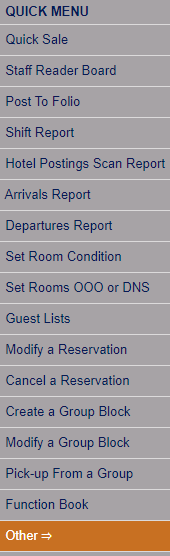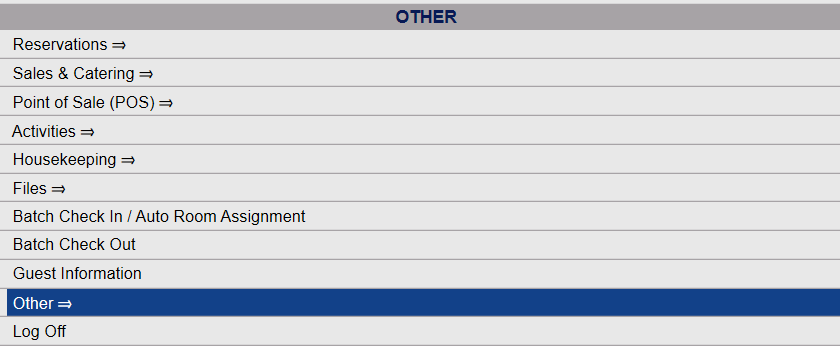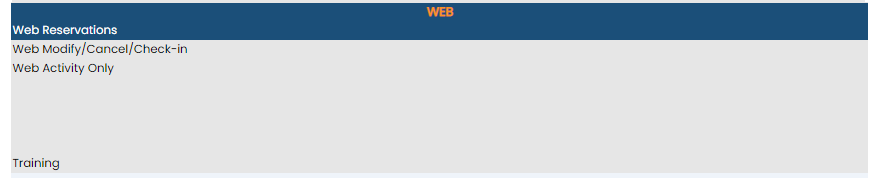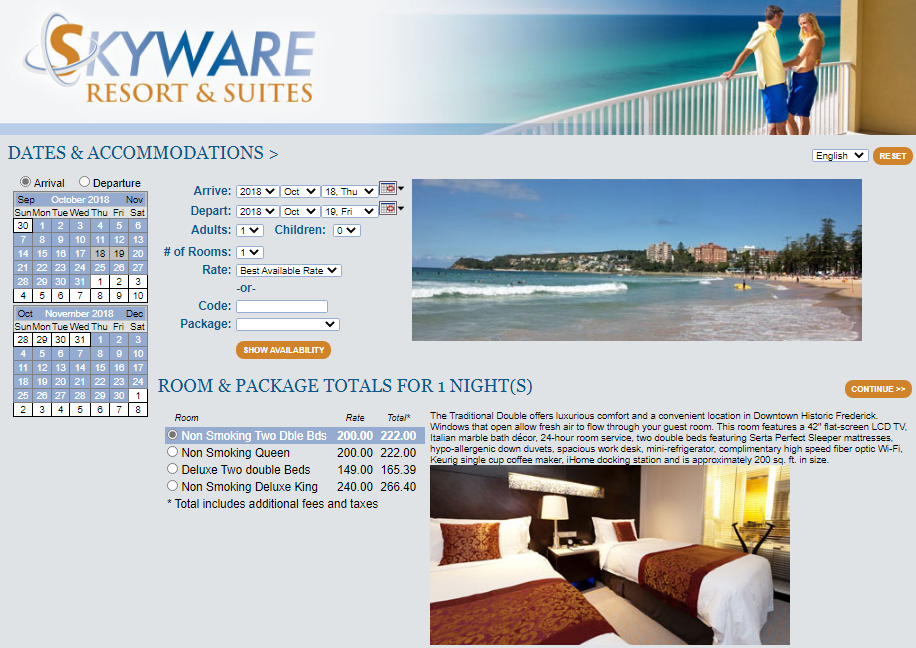Depending on your Skyware Systems set-up, you may or may not have a quick menu option for the Other Front Desk Tasks Menu area. If you can, select Other => from the Quick Menu on the left side of the screen.
OR
Select Other => from the Other section (bottom right) of the Full Menu.
Click the icon on the left or the words "Full Menu" on the right for the Full menu.
![]()
This will display the Full menu in a tabular form, with four sections, Registration, Status, Cashier and Other.
From the Other Section, select Other =>.
This will display the Other Front Desk Tasks Menu.
The Other Front Desk Tasks Menu area is divided into four sections: Other List 1, Other List 2, Documents and Web.
The Web Reservation command is in the Web Section of the Other Front Desk Tasks Menu.
When selected, the Outward Facing Web Reservation site will appear, showing the booking site as it is will be viewed on-line by any potential guests.
The guest will select the dates, the desired room type and the number of adults and children, as well as any other available options that they wish. A valid credit card will need to be entered in order to save the reservation. When the reservation has been completed, the system will display a confirmation screen with the confirmation number, and the reservation will be added into the Skyware system.